Two (DOS) Training Programs
When home computers first came out, did you get one and learn how to use it? I started with the Radio Shack TRS-80 running TRS-DOS. It had 4 150 MB single-sided single density floppy disc drives. With it I wrote my first book Practical Techniques For The Recording Engineer.
Then came:
- • An LNW running TRS-DOS† and CP/M†† with two (!) double-sided double density 1.2 MB 8-inch drives
† Tandy Radio Shack-Disk Operating System
†† Control Program/Monitor - • IBM personal computer running MS-DOS†
† MicroSoft-Disk Operating System - • IBM personal computer running “Windows” (a look and feel stolen from Apple)
- • Windows XP
- • Windows 10 Home
- • Windows 10 Pro (after an exhausting, 50-step, multiple-hour installation)
- • Apple SE
- • Apple 2
- • Apple iMac
- • Linux (Ubuntu)
Back in the days of MS-DOS it was possible to learn to program a computer. I taught myself to write programs and created three.
- 1. TurboDesk [a communication system using MCI Mail that could send MCI Mail (an early form of email), Telex, FAX, Overnight Postal Mail and Telegrams]
- 2. MCAT† PowerMath [that taught the Trachtenberg Speed Method of Basic Arithmetic]
- 3. The MCAT Mixer [that taught knowledge needed to be a bartender]
† Multimedia Communication And Training
In this page I present a method for Mac users to open the door back to the days of MS-DOS so that you can run:
- • Your favorite games from way back when
- • The two early computer training programs I wrote.
Training Software 1
MCAT PowerMath
- 1. Back up your hard disc
- 2. Right click your hard drive icon and in the pop-up menu click Open
- 3. Double-click your Users folder
- 4. Double click the user folder with your username
- 5. Create an empty folder named powmath
- 6. Download powmath.zip and save it in the powmath folder
- 7. Double-click the powmath.zip file to expand the software
Install DOSBox
- 1. Download the DOSBox-0.74_Universal.dmg file with your Mac
- 2. Double-click the DOSBox.dmg file to display the install disc icon.
- 3. Run DOSBox by right-clicking the program and selecting “open” from the menu
- 4. In the prompt line type this command and press enter
mount c ~/powmath
which will create a drive C: (that DOSBox will use) and install the powmath folder in it. - 5. Type c: and press enter to switch to the c: “drive”
- 6. Type the command to run powmath and press enter
powmath - 7. The powmath window will appear. Have fun with it.
When you click on the Mac screen you will be running your Mac OS.
When you click on the DOSBox screen you will be running powmath in the MS-DOS operating system.
Use the Quit menu item to leave powmath and return to MS-DOS.
In MS-DOS type
exit
and press return to quit DOSBox.
How To Make The DOSBox Window Bigger
It is not possible to re-size the powmath window but the screen dimensions can be temporarily set smaller (which makes everything on-screen bigger).
- 1. Click the System icon.
- 2. Click the Displays icon
- 3. Switch the Resolution from “Default for display” to Scaled
- 4. Click the bottom resolution
The DOSBox window will be much larger.
Use the above procedure in reverse to return to “Default for display.”
Training Software 2
The MCAT Mixer
I was hired by a local pub to create a training program for new bartenders. They didn’t pay for my work, so I kept this software for myself.
Although it is an older program, running in DOS, it still is a powerful tool for learning bartending.
Follow the same steps as above (for powmath) except:
- 1. Download mixer.zip
- 2. Make an empty folder named mixer
- 3. Load mixer.zip into the mixer folder
- 4. Double-click the mixer.zip file to expand the files
- 5. Run DOSBox by right-clicking it and selecting “open” from the pop-up menu
- 6. Type this command and press enter
mount c ~/mixer - 7. Switch to the c: folder by typing
c:
and pressing enter - 8. When the DOSBox prompt reads “c:” run the mixer training software by typing
mixer
and pressing enter in the DOSBox window. - 9. The command to exit DOS box is
exit
and then press enter
NOTES
- 1. Consider saving the contents of the DOSBox.dmg disc to a folder on your Mac for future use of the DOSBox.app file to re-run DOSBox. By putting a DOSBox folder on your Mac you will not have to run the DOSBox-0.74_Universal.dmg file again.
- 2. When you type a command like
mount c ~/mixer
it creates an imaginary drive c: in memory only—not on your Mac’s hard drive. When you exit DOSBox the imaginary drive c: will be removed from memory. To confirm this for yourself, once you have typed c: to access the imaginary drive c:, you can use the “old” DOS command
mkdir temp
to create an imaginary temp directory (folder) in the imaginary drive c:.
Checking your real Mac hard drive, you will see there is no temp folder in the ~/mixer folder.
Everything that happens in DOSBox happens in memory—not on your Mac’s hard drive.
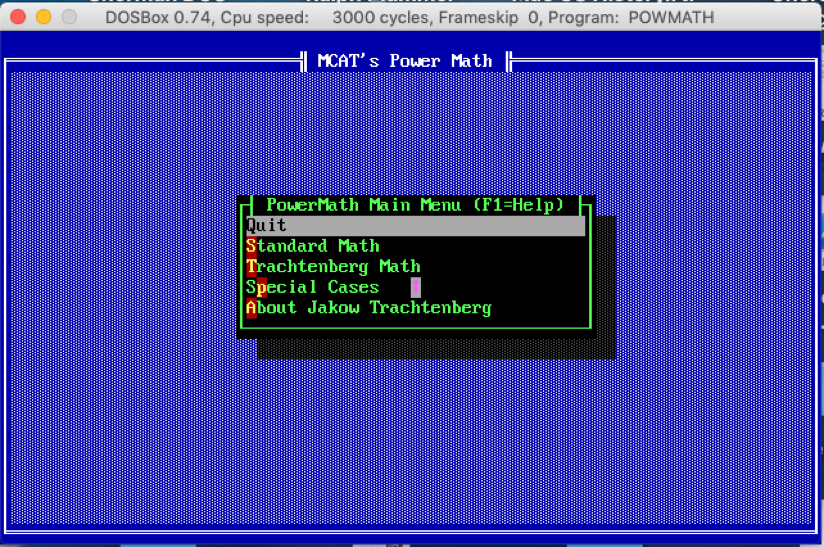
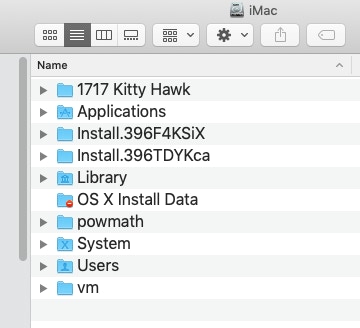
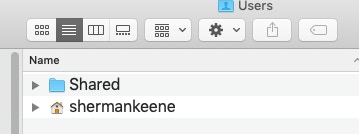
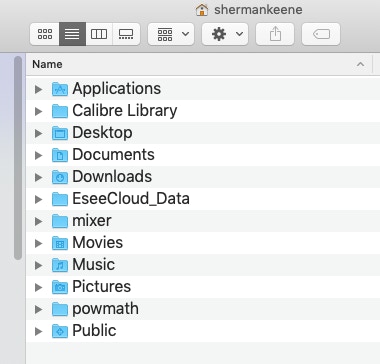
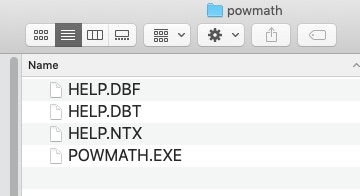
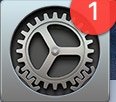

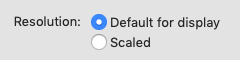
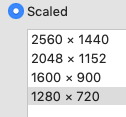
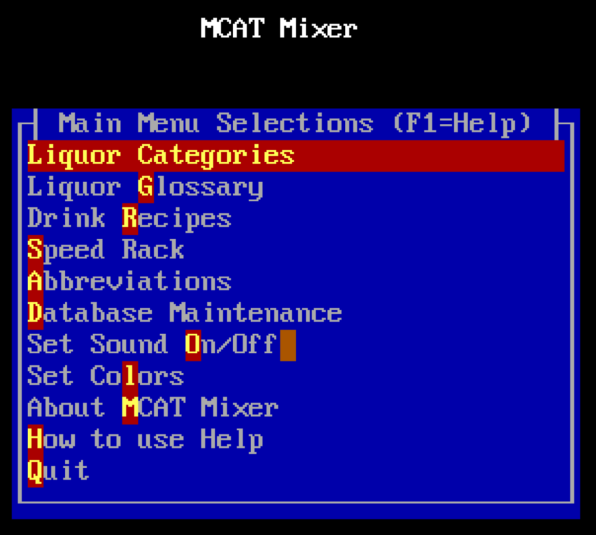
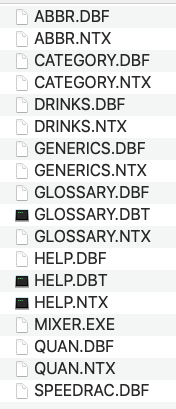
###